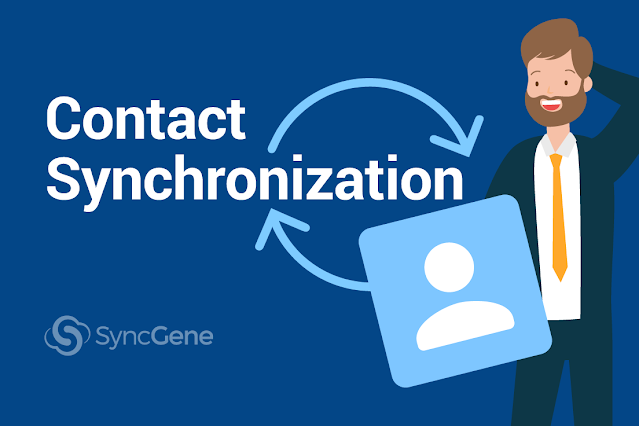
Contacts synchronization between your devices
The rapid development of various messaging services has enhanced our ability to communicate more efficiently. Even so, phone conversations are one of the main channels for larger enterprises. Based on recent research, 80% of all companies conduct business over the phone, in real-time.
The rapid development of various messaging services has enhanced our ability to communicate more efficiently. Even so, phone conversations are one of the main channels for larger enterprises. Based on recent research, 80% of all companies conduct business over the phone, in real-time.
It is not surprising that successful communication requires a well-organized address book. Without it, people would be forced to make manual updates and waste an enormous amount of time looking up contact information.
Table of Contents:
User Guide for Contact Synchronization
So, our contacts can very well be more valuable than the actual conversation. After all, you cannot make phone calls without having people’s numbers. You cannot send messages to them either. That is where contact synchronization comes to the rescue.
- In this article, we will:
- explain the need for synchronization,
- cover the benefits of contact synchronization,
- present a solution for efficient contact management.
What does contact synchronization mean?
irst, let’s begin by exploring the meaning behind contact synchronization. Contact synchronization indicates that all your contact information in a particular address book gets copied to the cloud and added to a chosen device (laptop, tablet, smartphone). If you add or edit a record, it appears on all connected devices as well.
In other words, contact synchronization is a way of managing an address book automatically, to save time and increase productivity.
What are the benefits of contact synchronization?
Let’s talk statistics. Last year, the average American had access to more than ten connected devices in their household. On average, people had more than two computers and more than two mobile phones at once.
Having this in mind, aligning information manually on these devices would be ridiculous.
Synchronizing data eases the daily workload for individual workers and large companies. Automated data management saves a lot of time for specialists that are counting every minute of the day. And the benefits do not stop here. We add data integrity, accuracy, consistency, and privacy as achievements too.
Safeguard data with synchronization
Not to mention that data is fragile – you can lose it in a jiff. For example, back in 2020, Apple launched a major update on iOS 14. While the update presented some crucial improvements, many iPhone users reported contacts missing from their apps.
After the incident, users went to the forums for help: “All of my contacts disappeared from iPhone suddenly. I’m hoping I can still get them back before I start contacting people and ask for their phone numbers.”
And we know how often this happens. Remember all those posts on Facebook when your friends start asking for phone numbers, all because they have a new phone and lost all their contacts.
“New phone, who dis?” is such a common request they have even made a joke from it.
Resource-conscious companies cannot afford to waste time and money on similar confusion. So here is where contact synchronization comes in.
Sync Contacts Between All Devices: iOS, Android, and the Web
Use SyncGene to unify Contacts, Calendar and Tasks with Google, iCloud, and Microsoft Exchange accounts automatically. Any entries you make in your address book will appear on all connected devices. With SyncGene, manage your Google, iCloud, and Microsoft Exchange contacts in one place.
How to synchronize contacts with SyncGene
Follow the steps below to learn how to sync Contacts automatically.
First, head to the SyncGene site and log in. Click the Sources tab to see all active accounts. Find Add Source to choose a source type you want to include for synchronization.
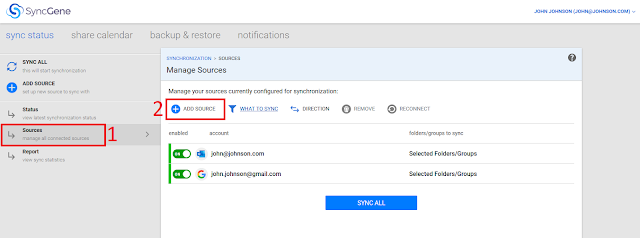
You can add Google, Office 365, and Apple iCloud accounts. A notification will come up as soon as you connect to a source.

After adding at least two sources, just before clicking Start synchronization, be sure to:
- choose filters to include specific folders,
- set the one-way or two-way direction for synchronization.

Choose the What to Sync tab if you want to sync a specific contact group/folder. The What to Sync page lists all folders and groups found on connected sources. Currently, we are working on folder/group mapping – this feature is coming soon.
In the Direction tab, you can specify in which direction should the contacts be updated. Choose one-way or two-way synchronization.
By default, two-way synchronization is enabled for contacts. We recommend this option if you want to keep your contacts updated between the apps you use. When two-way synchronization is enabled, any changes you make to an existing contact or a newly created one will reflect on connected devices.
Choose one-way synchronization if you want to sync contact information in one direction only. For example, you might only want to make changes in your personal iPhone and never in your Office 365, which you use for business only. In cases like that, you could sync contacts one-way from Office 365 to your iPhone.

Click Save to process your workflow. In Manage Sources page, Press Sync all button after your configuration is complete. You should get a message telling you that your contact synchronization is up-and-running:

Success! From now on, whenever there is a new entry made in one of your connected address books, it will appear on other devices as well.
SyncGene App is also available on Google Play and Apple App Store. Here you can start synchronizing on the go, from smartphone. If all your sources are ready to go – press on the SyncGene logo and click Sync Now button to start synchronization:
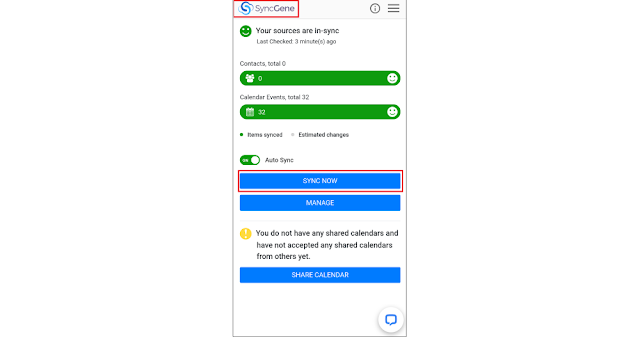
Summing up
Nothing in this life is constant. Technology is being developed every day, providing more solutions to conduct business efficiently. We can adapt to the ever-growing business environment by trying out new and smart ways to work – whether in an enterprise or for individual projects.
SyncGene will cover all scenarios. Try SyncGene for contact synchronization and integrate data smoothly. The service also offers Contacts Sharing for Enterprise users – to make a shared contacts list for all company devices. Do not miss to check our SyncGene website to learn more.
Boost productivity with contact synchronization – once you try it, you will love it.
Read more:








%20white.svg)
.svg)