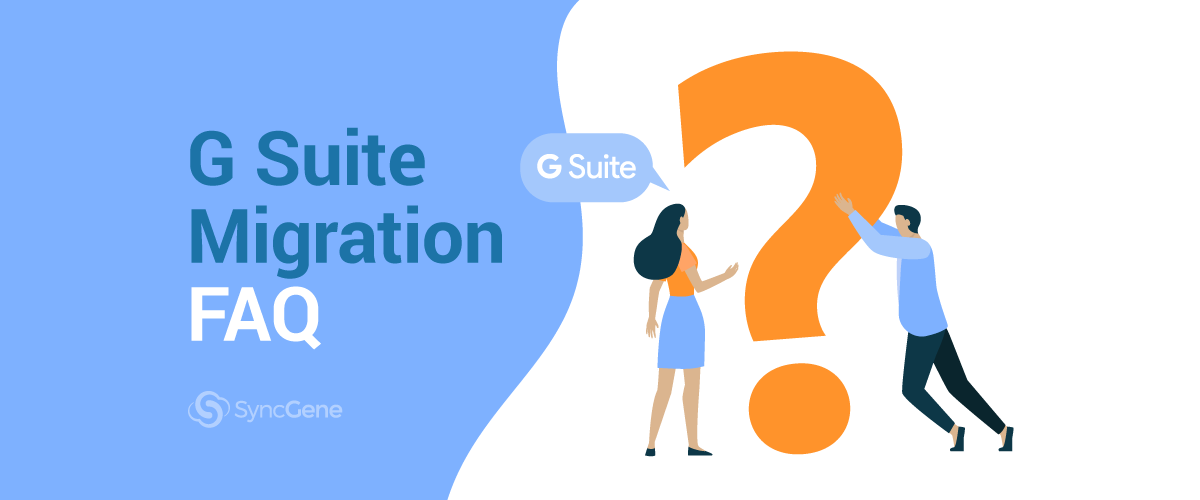
G Suite Migration: Frequently Asked Questions
G Suite (also known as Google Workspace) has become the main competitor to Microsoft Office. Many businesses are now opting to switch to it instead.
Here’s what you need to know if you’re considering migrating to G Suite too.
Table of Contents:
About G Suite
G Suite (or Google Workspace) is Google’s enterprise solution for productivity and collaboration tools online. Much like Microsoft Office 365, the suite of applications can be accessed online instead of being downloaded.
It integrates Google’s email, calendar and storage services with productivity tools suited for businesses. Inside are applications for creating collaborative documents, spreadsheets and presentations. With instant messaging and video conferencing also included, what more could you need?

Many have asked this too and have decided to part ways from Microsoft’s environment for Google’s. However, saying goodbye and making changes is never easy.
If you’re on the fence about migrating to G Suite or just curious, we can help you either way. We’ll answer some of the most common questions users have about G Suite migration.
If you want an automatic solution to help with Office 365 migration, jump ahead to find out how to migrate contacts and calendars with SyncGene.
What is G Suite migration?
Instead of starting completely anew, you can bring all your data from Microsoft Office to G Suite.
For those who have a contact list as long as their arm, this will come as a relief. You can also bring your work calendars and scheduled event info across too.
So how do you migrate to G Suite? It can be a little tricky if you don’t know how but there are a few options to do so.
Let’s take a look at some of the most frequently asked questions involved with migrating to G Suite.
Frequently Asked Questions about G Suite migration
How does G Suite data migration work?
When migrating to G Suite from Outlook, there’s no need to manually write everything down or copy each file one by one. This could take an age depending on how much data you have.
We want to pack everything from Outlook into a neat little package and then add it to G Suite. Although they are two different platforms, it is possible to migrate from one to the other.
All your email, contact and calendar information from your desktop Outlook can be exported into a file to help with data migration. This is known as a Personal Storage Table file or PST file for short.
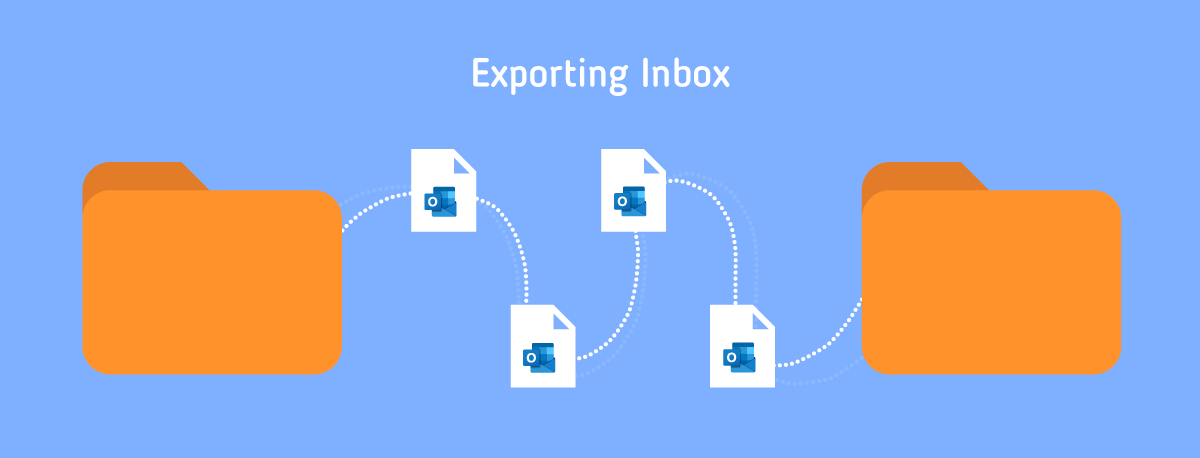
Content from this mailbox PST file can be imported into Google Workplace to bring all your data to the new platform. Nice!
How do I migrate data to G Suite?
Since migrating from Outlook to G Suite is becoming quite common, there are a few different ways to do it.
The most typical way is to use a G Suite migration tool. This will either take your data directly from Outlook or use your PST file and import it to G Suite. Google has published an application to help with migration.
The first official tool to help with migration was called G Suite Sync for Microsoft Outlook (GSSMO) but has now been rebranded to encompass the newer Google Workspace. The aptly named Google Workspace Migration for Microsoft Outlook (GWMMO) does what you’d expect it to do.
More or less…
We say this as GWMMO isn’t perfect and can run into some errors during the process. Read our blogpost on how to fix G Suite migration failures or issues if you’re in this situation.
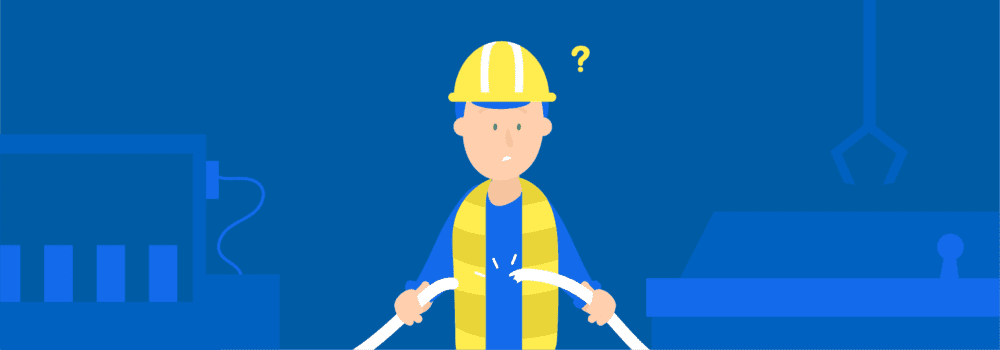
GWMMO essentially copies data over, so there can be issues with duplication. This can be due to the tool re-importing twice either from the user’s mistake or because the application itself failed.
If a migration fails, you’ll also need to delete the migrated data and then restart again.
And it doesn’t keep the latest information saved, unfortunately. If you plan to transition slowly from one platform to the next, it doesn’t work so great.
For example, if an event is updated with new details in G Suite during the transfer, it can be overwritten with the old event details by GWMMO.
If you don’t mind this DIY approach, you can use GWMMO to migrate to G Suite yourself.
For an automated solution, see below.
How long does a Google migration take?
The time for a G Suite migration to complete depends on a few factors. The first is your computer’s hardware specifications. It goes without saying that faster write speeds and a faster internet connection will help quicken the process.
Secondly, a migration will take longer with a larger mailbox size. Depending on how many email, calendar and contact items you have, it can take a while to migrate. Especially since each item has a variety of specific data attached to it, like alternate email addresses and phone numbers.

Google recommends migrating at a time when you don’t need to access your mailboxes. Since it can take a couple of hours, it’s best to do the migration outside of business hours, such as overnight or after work.
Migrate Contacts and Calendars with SyncGene
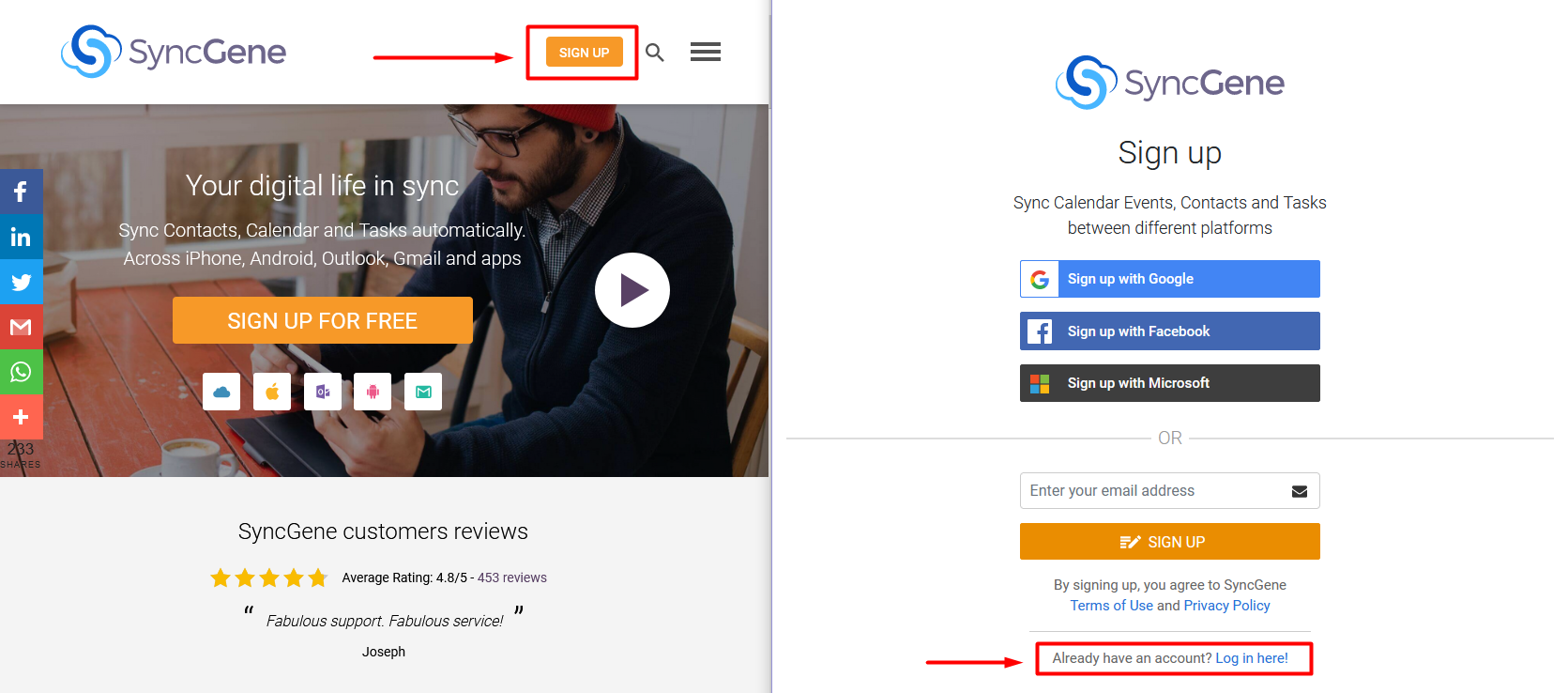
If you prefer an automated way to migrate your contacts and calendars from Outlook 365 to G Suite, you should use SyncGene.
This is by far the easiest and best solution to migrate from Outlook 365 to G Suite.
You can keep your information automatically updated across both platforms during and after migration. It’s ideal if you want to transition slowly before making the switch. Or, you can keep both in sync if you’re planning on using Outlook 365 and G Suite in tandem.
Your contact and calendar data is connected accurately and without duplicates. Contacts are matched and connected so you can fill in the gaps in your address book and ensure that no details are left behind.
Plus, there’s no need for installations or complicated set-up scenarios. All you need to do is log in, choose what you want to sync and let SyncGene do the rest.
It’s far easier to migrate Outlook 365 contacts, calendars and tasks to G Suite using SyncGene.
Find out more about using SyncGene and try it for yourself. Get started today with syncing your business accounts or even just your personal accounts across platforms.








%20white.svg)
.svg)