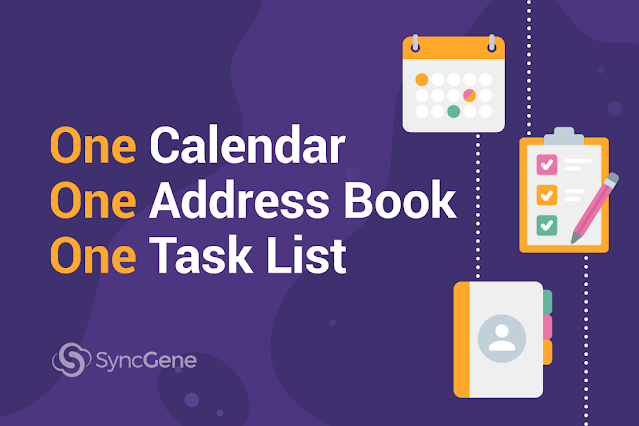
Merge Calendars, Contacts, Tasks into One unified view
Getting all the information you need in one place is key to doing efficient work. To have all contacts, calendars, and tasks in one place, you will need to join information from many accounts and devices. Although the process seems tricky at first, it actually is quite straightforward, with a good strategy in place. There are a couple of ways to consolidate your files into one list. And we are not talking about copying and pasting.
Getting all the information you need in one place is key to doing efficient work.
To have all contacts, calendars, and tasks in one place, you will need to join information from many accounts and devices. Although the process seems tricky at first, it actually is quite straightforward, with a good strategy in place.
There are a couple of ways to consolidate your files into one list. And we are not talking about copying and pasting.
Table of Contents:
SyncGene: The Simple Solution
SyncGene makes the process of creating a single source of truth for all a piece of cake. And the service is not another group calendar. SyncGene works as a cross-platform web app that bridges the gap between Google, iCloud, and Microsoft Exchange.
And all without using shareable links and spreadsheets!
When it comes to merging data from various sources, SyncGene offers a few strategies. Two-way, one-way synchronization, data sharing, and accepting shared data from others are just a few of them.
We will talk about each of these solutions next in the article. Keep reading to know all the details!
Sync Calendars, Contacts, and Tasks two-ways
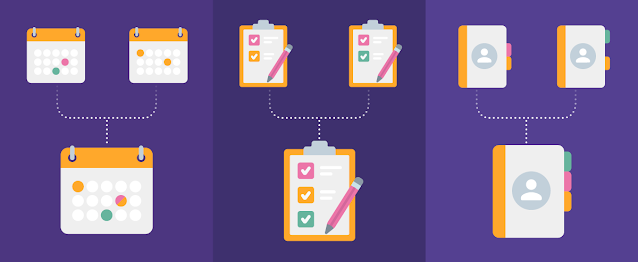
Two-way synchronization allows users to add calendars, contacts, and task on their phones, laptops, and tablets. This type of synchronization lets users ensure that all files are up-to-date across the mentioned platforms.
Consider using two-way sync in these scenarios:
- When maintaining several storage environments (e.g., Google and Microsoft 365) at once.
- Undertaking a long-term migration project.
Maintaining several storage environments like Google and Microsoft 365 at the same time is popular with businesses that cannot fully migrate to one platform. It is also relevant for people wanting to manage Google, iPhone, and Microsoft Outlook files in one place.
In this scenario, platforms like Google and Microsoft 365 data are working in tandem. Files are unified under one cloud-based environment with two-way synchronization. Thus users then have the most recent versions of calendars, contacts, and task on their devices.
Two-way synchronization is also useful in long-term migrations. Before fully switching from one data storage platform to another, IT administrators set up two-way synchronization to keep business operations going smoothly. The old cloud system is integrated with the new one in stages, without losing any important files.
If you want to learn more about data migration solutions, check our article on G Suite to Office 365 migration.
So, how can SyncGene help?
- Sign up to SyncGene online or via the mobile app.
- Choose your sources – at least two are required for two-way sync.
- Set up two-way synchronization directions for Calendars, Contacts, and Tasks via your SyncGene account.
- Users see old and new Calendars, Contacts, and Tasks entries in the chosen sources from any device.
- All new entries are synchronized between devices automatically.
Synchronize Calendars, Contacts, and Tasks one way
With one-way synchronization, the service pushes calendar, contacts, or task data from one source to another. Different from two-way sync, one-way synchronization does not copy data back to the primary source. This is how one of your devices becomes a sole source of truth.
When would you use one-way sync?
- When managing several accounts (e.g., Google and iCloud), but needing to update information on one of them only.
- Undertaking a cutover migration project.
Many people keep two devices at the same time – one for business, the other for personal use. We believe that these people would not want to mix work calendars with personal appointments. Just imagine how it would look if you shared a work calendar with your colleagues and it has entries like “Dentist appointment at 8” or “Buy flowers for Jane”.
One-way synchronization will help to keep the work calendar professional. Also, you can consider using Free-busy” permission settings to keep personal information even more secure. When “Free-busy” is enabled, others will not see full details of events on your calendar.
One-way synchronization is also used by teams or large companies undertaking cutover migration. Cutover migration means moving data as a one-time switch of calendars and contacts from G Suite to Office 365, for example. This scenario suits businesses looking for a smooth data transition, leaving no gaps in productivity.
SyncGene has a solution for all one-way synchronization needs:
- Create a SyncGene account online or via the mobile app.
- Set up sources – at least two are required.
- Set up one-way synchronization directions for Calendars, Contacts, and Tasks via your SyncGene account.
- Sync old and new Calendar, Contacts, and Tasks entries one-way from one account to another automatically.
- Users can use a single device to keep track of all events, contacts, and assignments immediately.
No matter which SyncGene subscription you own. Both free and paid SyncGene users can sync calendar, contacts, and tasks one-way or two-way between chosen sources.
Learn more about different data synchronization strategies in our blog:
- Calendar synchronization across devices.
- Contacts synchronization across devices.
- Tasks synchronization across devices.
Share Calendars
Calendar sharing across different platforms is another strategy for consolidating different calendars into one view. Share your calendar with any family member or co-workers and create a single list of events for everyone to see – and be on board with.
You can share calendars in a variety of situations, business and family-related. Share the schedule with your assistant so they can know where you are in the office. Or create an event and share it with your peers without sending invitations one-by-one.
Calendar sharing prevents possible double bookings for you and your peers.
Here is the SyncGene’s solution:
- Sign up to SyncGene online or via the mobile app.
- Set up at least one source to share Calendars.
- Choose a specific Calendar (work-related, personal schedule, holidays) from a source.
- Choose Calendar viewing permissions for every recipient.
- Share Calendars with other people by providing their e-mail address or via a link.
- Collaborate on one Calendar together with your family or co-workers.
Learn more about calendar sharing across platforms in our blog.
Share Contacts (Enterprise solution)
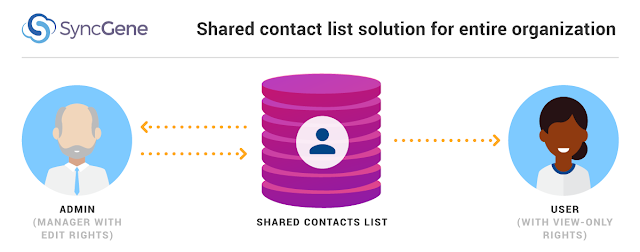
To consolidate different address books into one list, contact sharing is another strategy to think about. Contact sharing helps to create a single list for all company contacts.
With contact sharing in place, contact management is automated on an enterprise level. If a new contact is entered into the database, this information shows up on all connected sources. Information can be moved to a preferred device – laptop, desktop, or phone.
Without this solution, the contact list has to be updated every time a new person is hired, employees leave the company, or even when a new customer is on-boarded.
SyncGene’s Solution for Contact sharing:
- IT admins provide employees with a SyncGene Enterprise subscription.
- Users (with at least 1 source each) are added to the SyncGene Enterprise account.
- Choose which folders/groups should be included in the Contacts list.
- Selecting viewing/editing permission for company members by setting one-way sync (view-only) and two-way sync (edit).
- All business Contacts will appear on one list, visible from any colleagues’ device.
Read our article on how SyncGene shared contact list solution helped Enterprise to save time.
Important note! Contact sharing is available only for SyncGene Enterprise users! Check out our website to learn more.
Join SyncGene now!
Unifying calendars, contacts, and task into one list will ease the daily workload for small teams and large companies. It will save time for specialists that are counting every minute of the day.
Try out SyncGene now and schedule your day effectively, without multitasking! Have a look at our data integration ideas to get you started:



Read more:








%20white.svg)
.svg)