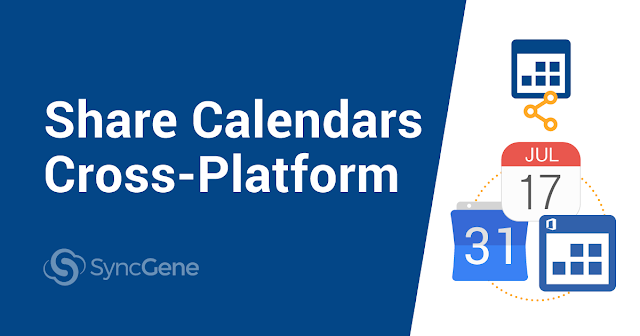
Share Calendars Cross-Platform
When thinking about what it is like to work in the modern world, long hours and busy schedules immediately come to mind. To run smoothly, companies rely on teamwork and optimal time management.
When thinking about what it is like to work in the modern world, long hours and busy schedules immediately come to mind. To run smoothly, companies rely on teamwork and optimal time management.
For running a company like a well-oiled machine, sharing calendars is crucial. Managers, realizing this, are using shared calendars to boost and increase productivity. Such a simple tool can ensure efficiency, improve organization, and lead to smooth teamwork. That's right, all the buzzwords.
And the fun part about all this is that to share calendars you will not need outstanding computer skills or much effort!
Let’s dive in!
Table of Contents:
What is calendar sharing?
The meaning of calendar sharing is in its name. It is a list of scheduled events you share with other people. It can be your personal assistant, co-workers, business partners, or family members.
You can use calendar sharing in a variety of situations. Share the schedule with your assistant so they can know where you are in the office. Or create an event and share it with your peers without sending invitations one-by-one. You can even use calendar sharing to book conference rooms. This solution prevents possible double bookings for you and your peers.
In general, use calendar sharing if you:
- Want to share your schedule with a specific audience.
- Need to include recipients inside and outside of your organization.
- Need particular people to access and edit the calendar.
- Want others to schedule events on your behalf.
As you may have guessed, calendar sharing can take a business to the next level as it has solid benefits. Let us look through them below.
Why is calendar sharing necessary?
There are countless reasons why it is good to share calendars with your peers and family. Most benefits revealed themselves just recently – when people started working from home and the need to stay in touch skyrocketed.
Below are a few benefits that will be crucial to your business.
- Improved collaboration. With a shared calendar you know your colleagues’ schedules and agendas. You will not have to ping each co-worker, asking about their availability. Plan projects and meetings as easily as ever.
- Increasing efficiency and saving time. Have several employees working on one calendar to coordinate events. No need to go from one busy employee to another, just to pick the perfect time for your meeting.
- Balancing out the work. Allocating tasks is a breeze, as you have a better understanding of each employee’s responsibilities and deadlines. Knowing what other team members have to do allows you to plan tasks accordingly.
- Transparency and accountability. Imagine – you think you asked one of your co-workers to pick up a client from the airport. It is too late when you realize that you have forgotten to do it. Going back on your promises like that could have severe consequences for your business. Managers will ensure that every team member accounts for their tasks and responsibilities.
At this point, you already know what to expect from calendar sharing and the benefits that come with it. To make full use of these benefits, you should choose the right calendar service.
Calendar sharing limitations in Office 365 or iCloud
While choosing the right calendar service, you will probably consider the major players – Google Calendar, Microsoft Outlook, or iCal. And why wouldn’t you? Google, Office 365, and Apple make calendar sharing so smooth, you may think their applications were designed specifically for it.
Sharing events within Microsoft Outlook or iCloud is simple. But sharing calendars outside these services has limitations. That means that if you want to share a calendar from iCloud, you can only share it with users on iOS.
Let's say that you have an iPhone and use the default calendar app. If you want to share this calendar with a Samsung Galaxy Note user, you can share a view-only version via CalDav. But sharing an iCloud calendar with edit permissions outside iOS is not possible.
To avoid ineffective ways while sharing your calendar, you will want to use a service that lets you access calendars across many platforms.
The simple solution: Calendar sharing with SyncGene
But what if you want to avoid Calendar sharing limitations in iCloud, and still use iCal as your main planner? Luckily, we have a perfect solution for you!
Try out SyncGene’s Calendar sharing functionality. Do not worry – it is not another group Calendar. The service works as a cross-platform web app, making Calendars from Google, iCloud, or Office 365 compatible with several operating systems.
You will share and edit Calendar events with people on Google, iCloud, and Microsoft Exchange. Bridge the gap between your Android or Apple smartphones, tablets, PCs, and smartwatches. And the best part is that you do not have to install anything. Use the application you are most familiar with!
Want to learn more? Visit our Help Centre to see how to share Calendars with SyncGene. Or simply follow the steps below!
Sharing process
Once you have a SyncGene account, you will share your Calendar effortlessly and in a few clicks.
First, go to SyncGene and sign up.
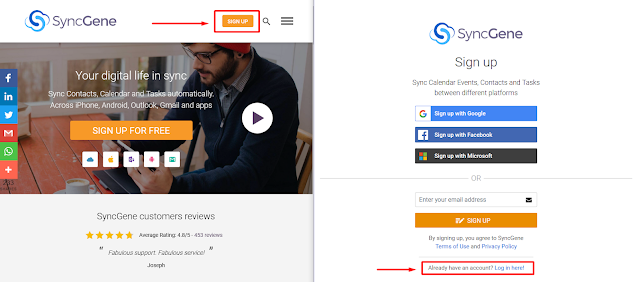
To share Calendars, you need to set up at least one source. Click the “Sources” button to see all active accounts. Find “Add Source” and choose an account you want to include for Calendar sharing.
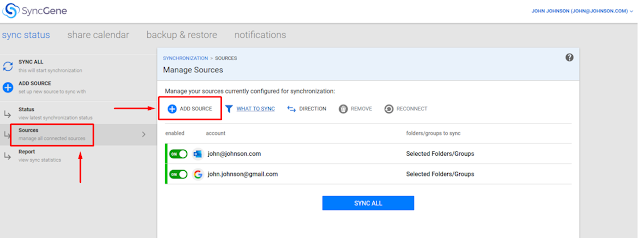
You can add Google, Office 365, and Apple iCloud accounts. A notification will come up as soon as you connect to a source.

Then, click “Share Calendars”.

You may have more than one calendar folder created intended for work, personal schedules, special days, and so on. So, choose a specific Calendar you want to share.
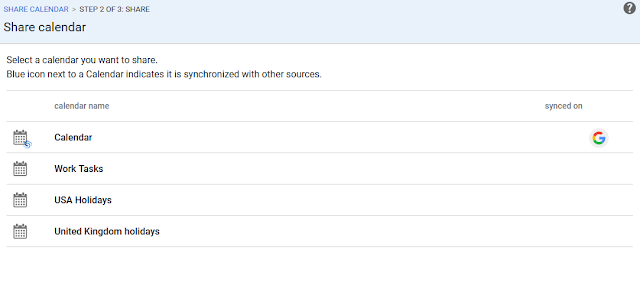
Enter the e-mail addresses of people with whom you want to share the calendar, select permissions. You can set different sharing privileges for every recipient.
Once you make a list of Calendar recipients, press “Share”.
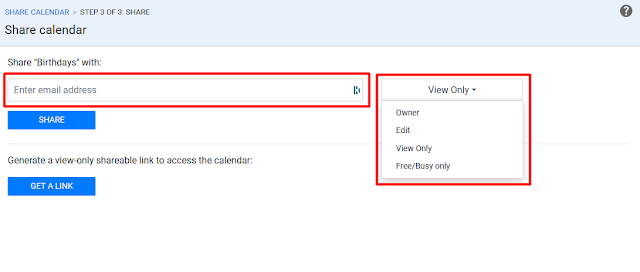
After you have followed these simple instructions, the person will receive an email inviting them to view the Calendar you have shared with them.
You can also create a shareable link to your chosen Calendar and send it to others via messaging apps or e-mail. Have in mind that shareable link gives “View only” rights to recipients. To assign “Edit” rights, you will need to invite users via your SyncGene account.
Controlling Access
You can grant the following levels of access to particular people for a particular calendar:
- Owner permission to the calendar allows making changes to the calendar (like changing the name) and managing the sharing process (like granting access to other people). Consider giving these rights to the person you can trust to have this level of Calendar access.
- Permission to edit provides a way for someone you select to see and change all types of events. This might be reserved for a trusted team member.
- “View only” means that the recipient will only see the events’ details without being able to change them. This is an ideal viewing mode when you want to share your Calendar with your entire team, key customers, or clients.
- “Free/Busy only” is the ability to only see Calendar availability, but no names or details related to each event. This viewing mode is good for the team, clients or customers, or family members.
Accepting shared calendars
When you receive an email stating that someone has shared a Calendar with you, press “Accept Calendar”. Or, if you have received a link directly, open it.
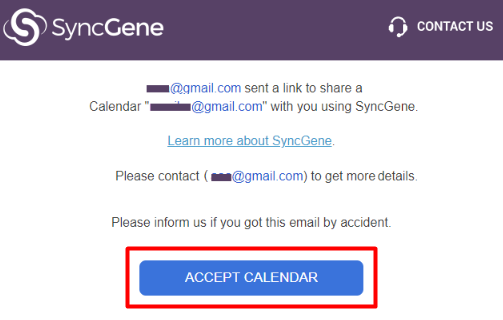
Log into your SyncGene account, or if you do not have one, Sign Up.
Choose the account or cloud service where you want the Calendar to appear. You can log into the service from scratch or choose from existing services currently linked with your SyncGene account.
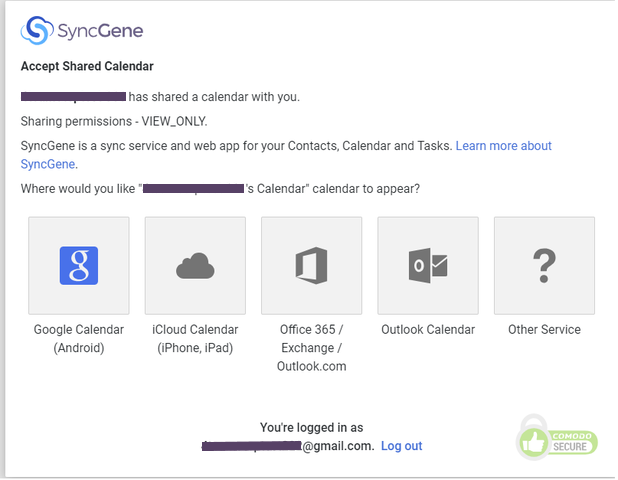
And you are all set! Bear in mind that items will not appear immediately. It can take up to 20 minutes for all Calendar data to appear on your devices.
My shared Calendars
Visit “My shared Calendars” and “Calendars shared with me” pages to see all Calendars that you are currently sharing with others.
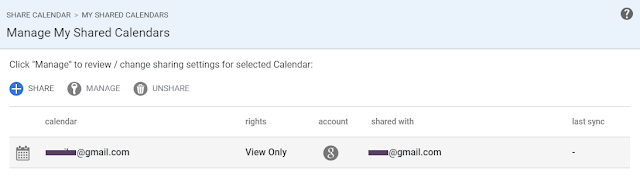
Here you will see how many people have accepted your invitations and when the calendars were last synchronized.
If you want to change permissions or stop sharing specific Calendars, choose the Calendar and then press “Manage” to select different permission rights, or “Unshare” to stop sharing.
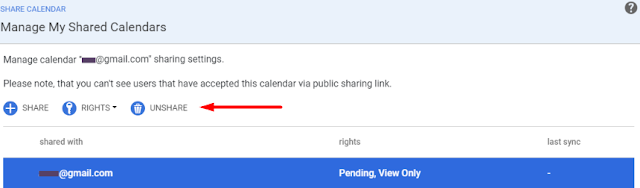
Wrapping up
And that is it! Now you know that using a Calendar is a fantastic way to improve productivity in both your personal and work life. Try SyncGene’s Calendar sharing solution with your team and work more efficiently as a unit.
While you’re at it, why not check other great SyncGene features for your business? Visit our website or, if you have any questions, contact our customer via Live Chat.
Read more:








%20white.svg)
.svg)