
SyncGene Just Got Updated! New Mapping functionality!
Have you been searching for a more organized and structured synchronization experience? You asked for it – and we did it! The long-anticipated SyncGene feature is here. Folder level Mapping is now available for all SyncGene users!
Have you been searching for a more organized and structured synchronization experience? You asked for it – and we did it! The long-anticipated SyncGene feature is here. Folder level Mapping is now available for all SyncGene users!
Table of Contents:
New SyncGene feature: Folder Level Mapping
The Folder level Mapping feature is beneficial for users who have long lists of data, carefully categorized for each account. Transferring data with custom setups has been an awaited aspiration for our customers. The latest SyncGene update allows creating synchronization scenarios for every user.
The new feature includes:
- Newly designed “What to sync” page to make it easier for you to select what to sync.
- Data synchronization between chosen Folders or Groups from each source.
- Custom synchronization scenarios for Calendar, Contact, or Task apps.
- Change information in primary Folders/Groups and update across your devices automatically.
- Set up folder/group mapping on the web app and mobile.
Now users will choose what to synchronize on Folder/Group level. With improved usability, you will tailor the setting in a few clicks. Be in full control of your data and organize Folders with ease!
How does folder mapping work?
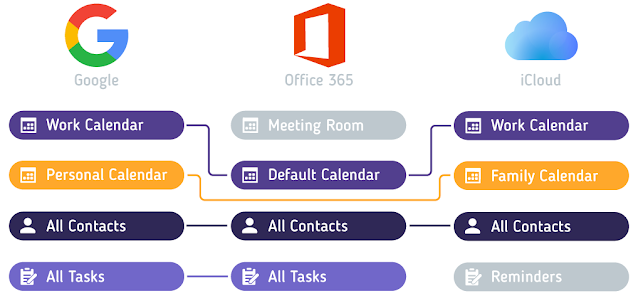
1. Add sources to your SyncGene account. At least two sources are necessary for Folder level mapping.
2. Go to the “What to Sync” page to manage Folders/Groups for synchronization. You can reach the page from the “Source Management“ dashboard as well.
3. Choose which Folders/Groups from Calendars, Contacts, and Tasks you will want to sync.
4. Create pairs for synchronization: select “Add Folder/Group” to add specific Folders/Groups from each source.
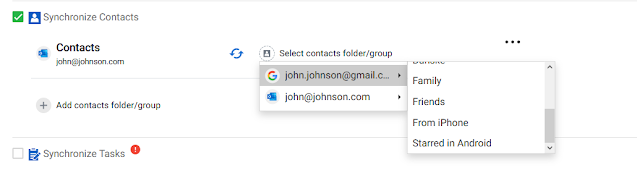
5. Several synchronization pairs can be created. Data will be synchronized within the folder group.
6. Once you create a Folder group, disable or delete it at any time.
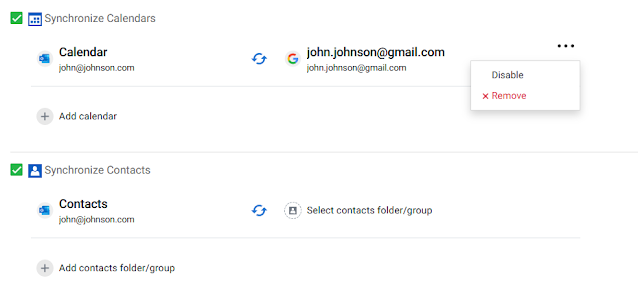
7. Choose advanced settings for a more tailored synchronization.
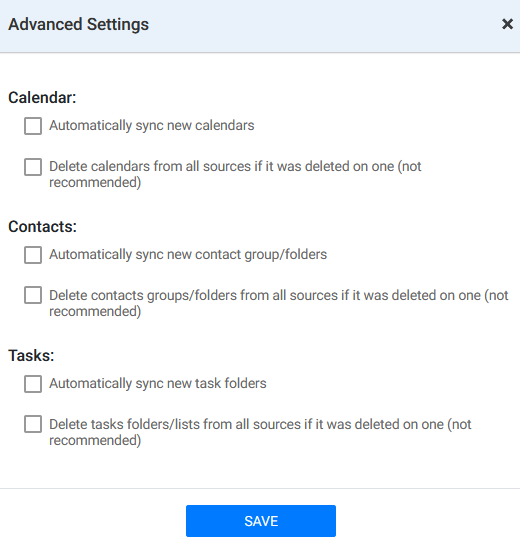
8. Click save once you set up all the Folder/Groups.
Folder mapping – the simple solution
With Folder Mapping, sync data between any chosen Folders or Groups in selected sources. For example, move your contacts from the “All People” group on Google source to the “Contacts from Google” folder on Microsoft Exchange. You can add another Google account to this pair too – data will be synchronized across all Folders/Groups.
SyncGene gives you the power to keep your data organized and tailored to your specific needs. And best of all – Folder level Mapping is a free feature, available for all SyncGene users.
So do not hesitate and check SyncGene now!
SyncGene App is also available on Google Play and Apple App Store. Download it on your Android or iPhone devices.
Read more:








%20white.svg)
.svg)